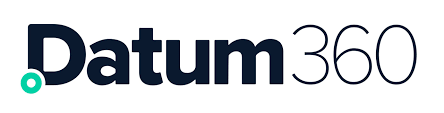Bulk Loading
Users, Groups and Roles and the associations between them can be created in bulk, (but not amended in bulk).
The Client Administrator will require the CanExportImportAcl permission.
It is not recommended to create Roles and Groups and their associations via this method.
Caution should be used when creating users in bulk, as once a user is created, the account can not be removed. Groups and Roles can be removed.
The following instructions show Users being created, it is the same method for creating Groups and Roles.
Bulk Create Users
Open the ACL360 for the Datum360 software that the Users are required.
At the top of the User column next to the + New button , there is a blue Download button, click the Download button.
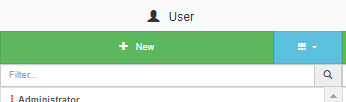
Ensure that ‘User Details’ and ‘Comma Separated Values (.csv)’ are selected, and press the Download User.csv button.
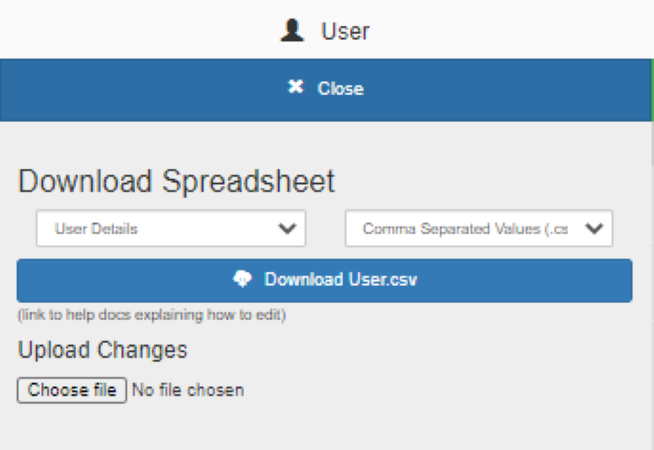
The file will then download. Open the file.
The file is populated with all the current users. Remove all of the data, apart from the column headings.
Populate the now blank file with the required users, ensuring all columns are populated apart from (these are populated manually):
-
User._id
-
User.hdl
The following columns require the value to be TRUE or FALSE (the default is FALSE):
-
User.mustChangePassword
-
User.accountDeactivated
-
User.singleSignOnUser
Once all the users have been added to the file, save as a csv file. Ensure the saved file name is clear, and it is saved somewhere easily reached to avoid uploading the incorrect file, as users can not be deleted once added.

Go back to ACL360, and now select the ‘Chose file’ button, under the Upload changes header, Ensure that ‘User Details’ is still selected.
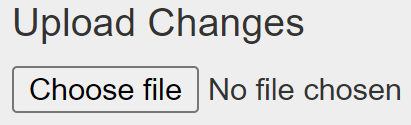
A dialogue box will open, navigate to where the file with the new users is stored and select it.
Ensure the correct file is selected and click ‘Open’. Once open is clicked the file is loaded in immediately, and this upload can not be undone.
Once completed, ACL360 will report on the success of the new users.

Bulk Create User or Group Relationships
Open the ACL360 for the Datum360 software that the Users/Groups relationships are required.
At the top of the User column next to the + New button , there is a blue Download button, click the Download button.
Ensure that ‘Matrix: User-Group’ and ‘Comma Separated Values (.csv)’ are selected, and press the Download User.csv button.
Open the downloaded file.
Remove all the users that do not need new Group relationships adding.
The file lists all of the available groups as column headers. For the selected Users, type YES in the column for the Group relationship that is required.
Removing a YES will not remove a Group Relationship.

Once all the Users/Group relationships have been added to the file, save as a csv file. Ensure the saved file name is clear, and it is saved somewhere easily reached to avoid uploading the incorrect file, as users can not be deleted once added.
Go back to ACL360, and now select the ‘Chose file’ button, under the Upload changes header, Ensure that ‘Matrix: User-Group’ is still selected.
A dialogue box will open, navigate to where the file with the new users is stored and select it.
Ensure the correct file is selected and click ‘Open’. Once open is clicked the file is loaded in immediately, and this upload can not be undone.
Once completed, ACL360 will report on the success of the new User/Group relationships.