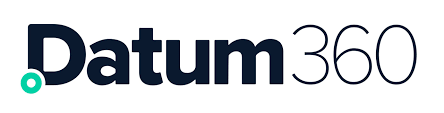Side Navigation Menu

The side navigation menu has links to pages that a user has permission to access, as well as links to open a saved view or register, and links to a user’s export/report files.
Hover over the Icons to see the page names.
-
Dashboard
-
LiveView
-
Attribute Explorer
-
Facility Explorer
-
Pivot
-
EIC
-
Object Allocator
-
Pending Activities
-
Admin
-
Load View
-
Downloads

Your name in the top right corner holds the options to change your password or to Log out.
Toolbars in Pages
The Toolbar within the page is located on the left-hand side with the icons consistent across all pages.



Page and View Names
The page title (and saved/loaded view name if applicable) appears in the header bar on the left-hand side. When you click the 'Save View' button, you will see a dialogue box where you then type the desired file name into.



Notification Area
All pages have a notification area in the header bar next to the user drop-down menu. This area displays all recent activity events since the page was opened. All Recent Activities can also be seen in the Timeline on the Administration page.


Expand and Collapse Parts of Screen
On several screens, certain parts can be collapsed or expanded to increase the space available for results.
If a section can be collapsed or expanded, a green bar in the centre of the border of the section will be available.

To expand or collapse the section place the cursor over the green bar, which will now turn orange.
Click left and keep the finger depressed and the cursor will change into a double headed arrow, and the section can be resized.
Or, click left once quickly on the orange bar and the section will disappear or reappear at a predefined size.
Common Features
The double click. You can double click on anything in PIM360 and if there is more information to see about the item you clicked, it will appear in a new window. See Tag Details for more details.
The drag and drop. Many of the screens in PIM360 have a drag and drop feature, especially when building up ad-hoc views with attributes.
Throughout PIM360 there are common items – frequently in the form of action buttons on the in-page toolbar - which do the same things where ever you see them:

The downward pointing arrow can be seen next to many items. When pressed it will reveal a menu related to the item it is attached to, i.e. the dropdown next to Type switches between Tagged Items, Equipment Items, Equipment Models, and Documents.

Create New, or Reset View. It clears down the current view. For example, within LiveView, it will clear the current search, starting with a new LiveView screen; within EIC Explorer, it will create a new EIC; within Attribute Explorer, it will reset your view.

Load a Saved View. Once a view has been saved it can be accessed by clicking this button and selecting from the dialogue box that opens.
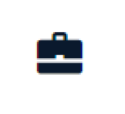
Load a Register. This is only accessible from LiveView.

Load a Report. This is only accessible from LiveView.

Save View. Wherever you are able to edit a structure or view there will be an option to save that view.


Export Results. This is only accessible from the LiveView and Pivot; allows you to export the data applying a variety of options.

Reorder Columns / Configure Columns. Within LiveView , this allows you to change the column position of the selected attributes. Within the Attribute Explorer this allows you to select the attributes you wish to have on screen and their order.

Lookup Normal Attributes. This is only accessible from LiveView; allows you to add columns for attributes required for all item classes within the current view.

Generate DCF. This is only accessible from LiveView; allows you to create a Data Collection File.

Add items to an EIC. This is only accessible with an administration account, and will add all the items returned in the LiveView results pane to the EIC chosen.

Run Report. Within LiveView and Pivot, allows you to execute a search based on the selected inputs.

Refresh all Widgets. Available within Dashboard, this will replace the data in all the widgets with the most up to date data in PIM360 at the time the button is pressed.

Open in LiveView. The results returned in the current page will be transferred over to LiveView.

Refresh EIC/Deliverable. When loading via an EIC the refresh button allows users to select EICs or Deliverables created since the form was opened.
Home Page
Any page can be set as the PIM360 home page. The Dashboard is set as the default home page, and this can be changed to an alternative by selecting 'Set as Home Page' from the top right hand side menu on the page you would like to set up as your new landing page.

Load Views
Saved views for any page in PIM360 can be accessed via the Load View dialogue, accessed via the Load a Saved View Action button on pages, and on the Side Navigation menu 
Once selected all the views available are shown in a dialogue box.
If on one of the following pages, the Load View dialogue box will default to that pages views when it opens:
- LiveView
- Attribute Explorer
- Pivot
- Dashboard
If not, the “All” view is selected, which lists all the views available.

Different views for different pages can be accessed by clicking on the desired page in the blue bar.
Each view has information against it:

after a view name indicates the view is Global, i.e. everyone with PIM360 access can select this view.
The View Type column, lists the type of each view.

indicates that this view is the default view for this page (specific to user).

indicates the view can become the default view for the page (i.e. will load automatically when the page is loaded). There can be only one default view per page, so if this button is selected, it removes any previous selection.
If you are the owner of a view, i.e. you created the view, there is the option to delete it. To do this click .
.