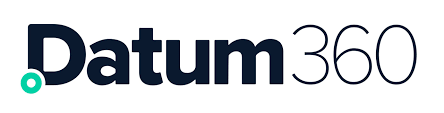Dashboard Overview
The Dashboard view allows for user controlled data driven graphical representations of the data held in PIM360.
As with other views in PIM360, saved views can be loaded by selecting the “Load Saved View” button  and a default view can be set so it opens automatically, whenever you load the Dashboard.
and a default view can be set so it opens automatically, whenever you load the Dashboard.
The Dashboard view is completely customisable, create as many widgets as required and use the drag and drop method to arrange them.
Creating a Dashboard Widget
To create a Dashboard widget first click on the “Create New Widget” button.
A dialogue box will open with various options to set.

First choose what type of items the widget should report on, selecting from the drop down list in the Object Type field. Available options are:
- Tagged Items
- Documents
- Equipment Items
- Equipment Models
Next choose how the data should be graphically represented, by choosing a Widget Type. Your choices are:
- Bar
- Lines
- Pie
- Spider
- Table
- Single Cell
- Heat Map
- Historical Trend
Next decide if the data returned should be the current live data, or the data found in an EIC (Engineering Information Context), i.e. pending data. Do this by selecting a value from the EIC field (Active Values is the default option).
Widget Theme allows you to add colour to the Frame of the displayed widget.
Give the Widget a meaningful name, by populating Widget Name.
Next data conditions and break downs will be set, different Widget types have different options available, the table below lists what options are available for which widget, and what is represented by it.
| Condition | Meaning | Widget |
|---|---|---|
| Breakdown By | This is the value that will populate the x axis in bar and line graphs, the segments in a pie chart, spokes on a Spider graph, named blocks in a heat map | Bar, Lines, Pie, Spider, Heat map |
| Values | This is the data that is counted or summed in the selected chart | Bar, Lines, Pie (only one selection), Spider, Single Cell (one value only) |
| Conditions | The conditions are like the conditions that can be set in LiveView, the place filters on the data. For example to see just the data from a particular asset, a condition along the lines of Asset = MCC might be applied, in this instance only records that were assigned to the asset MCC would be included in the graph. | Bar, Lines, Pie, Spider, Table, Single Cell, Heat map, Historical Trend |
| Fields | Selected values will become column headers for the table | Table |
| Size dimension | For a heat map the data selected will power the size of the representative box, i.e. the number of items for the selected breakdown by value. Smaller the number the smaller the representation of the rectangle on screen | Heat map |
| Colour dimension | For a heat map, the data selected will power the colour of the rectangle on the heat map. The high the number the greener it is (green indicating 100%), the lower the number the redder it is | Heat map |
Once the required fields are filled out, click the “Generate” button, and the graph will be created on screen.
To start again and clear all values from the fields in the Widget Settings dialogue box click the “Reset” button.
Widget Menu Bar
Hover over the top right corner of each widget to get to the Widget menu options

Widget menu options are described in the below table.
| Icon | Menu Item | Description |
|---|---|---|
 | Settings | Takes user back to the settings page to edit the widget. |
 | Refresh | Refreshes the widget so that it is using the latest data.Note: Anytime a dashboard page is reloaded, it will automatically refresh all the widgets. See [Refresh Widget Data]#refresh-widget-data) for refreshing all widgets on a dashboard. |
 | Duplicate | Allows user to clone a widget if they want more than one similar displays. Each can then be edited individually as required. Note: The type of widget cannot be amended when the duplicate option is used. |
 | Remove | Delete the widget from the Dashboard |
Arranging the Dashboard
By default, a new Dashboard Widget will be placed at the bottom of the other Widgets currently in the Dashboard view.
To move the Widget, click on the grey bar at the top of the Widget (which displays the Widgets name), and drag, and drop to the desired location.
To resize the Widget, hover over one of the corners, and the resize boxes will appear, and the cursor will turn into a double headed arrow, click left and while keeping the click depressed move the cursor up and down, left and right, to increase the widgets dimensions.

Saving the Dashboard
As with all views in PIM360, the created Dashboard view can be saved for reuse.
To do this click on the Save icon
A save dialogue box will appear, populate the View Name field with a name for the view created and click “Save”
If the view created needs to be accessible by all PIM360 users, check the “Public View” check box.

PIM360 will send a notification to the screen when the view is saved, and the option to email the link to the view.
The view is now available from the Load Views menu.
Refresh Widget data
PIM360 is a live system, this means that the data in the widgets may be updated by an EIC (Engineering Information Context).
To refresh the data click the “Refresh all Widgets” button