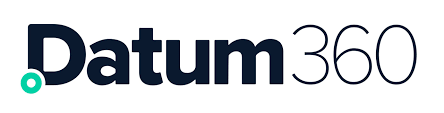Functional Classes
Once you expand the Functional class section of the Object Browser you get a list of disciplines.

Selecting any of these disciplines will open a new screen to show the full list of functional classes that have that discipline.
Then selecting an individual class will open the metadata panel on the right-hand side of the screen. In the above image you can see that discipline Instruments has been chosen, and the functional class ALARM DEVICE has been selected and its metadata panel is open on the right hand side.
The metadata panel is separated into seven tabs.
The Attributes tab shows the attributes that are required for this class.

The column on the left are the attributes required by the class and the list on the right are all the available attributes defined in CLS360, broken down by attribute group.
To add or remove attributes click on the grey arrows,  located next to the attribute names. To select more than one you can click and drag down. Newly added attributes will appear highlighted in green on the left-hand side and removed attributes will appear in red on the left-hand side.
located next to the attribute names. To select more than one you can click and drag down. Newly added attributes will appear highlighted in green on the left-hand side and removed attributes will appear in red on the left-hand side.

The Mapped To Physical tab shows which physical classes are mapped to this functional class.

To modify the mapping use the same method as shown above for attribute mappings. You can also use the search box to restrict the list.
The Normal Documents tab shows which document classes are required for this functional class.

The History tab shows the history of all changes made to this class, including who made the change and when.

The Used By tab shows where the functional class is used / referenced within the class library.

Whenever you make a change in any tab the save button will become available to select. Clicking Save will commit your changes and up rev the class library, selecting Revert, will remove all your changes to this class.

Physical Classes
These are arranged and can be edited in the same way as the functional classes shown in Functional Classes section
Attributes
Attributes are split into two categories:
a. Information attributes - general attributes
b. Measure attributes – those that have an associated unit of measure (UoM).

To navigate the list of attributes, use the same method as described in Functional Classes

A restricted set of values can be applied to each attribute using the Lookup Values tab.

Any changes made to an attribute are shown in the History tab.

The Used By tab shows which classes require the selected attribute.

Measure attributes have an additional UoM groups tab to define what set of units are valid for that attribute.

Data Typing. Attributes can be assigned a Data Type which defines what type of values are valid.
To assign a Data Type to a either an Information or Measure attribute, select the attribute and select a Data Type from the dropdown menu in the attribute details section.

Data Types can be managed in CL4CL under the Metadata Objects. Select Metadata, Data Types, then the Values tab on the right hand side.

The following data types are supported
- STRING – Any characters allowed
- DATE – ISO-8601 date format (yyyy-mm-dd)
- INTEGER - whole number
- FLOAT - numbers with decimal places
- BOOLEAN – True/False
Document Classes
Document classes can be navigated in the same way as described in Functional Classes

ETL Sources
ETL Sources are data sources that have their source headings mapped to a CLS360 attribute, to allow the import of source data without modification to the source column headers.
ETL Sources can be navigated to through the Object Browser, by expanding the ETL section and selecting ETL Sources.
To see the individual ETL Source mappings expand the ETL Sources section and then expand the Attribute Mapping section, where a list of ETL Sources will appear. Clicking on anyone of these ETL sources attribute mappings will result in the source data mapped to the CLS360 attribute mappings to appear.
Clicking on any one of the mappings will result in the mapping details appearing.

The Mapped to Attribute tab shows the CLS360 attribute that the source attribute (column header) is mapped to.

Registers
Registers can be set up in CLS360 and viewed in PIM360. Setting the register up in CLS360 means that it is accessible by everyone in PIM360, and changes to the register are available as soon as the class library snapshot has been applied.
Registers can be accessed via the Object Browser, by expanding the Class Library section and selecting Register.

Each register can have the tags that appear on it restricted, by selecting which functional classes should be included on the register.

Attributes are mapped to the register, these will become the column headers, and can be seen in the Column Headings tab.

Additional restrictions can be placed on the register, to reduce the number of tags that are shown on the register, this is accessed via the conditions tab. The restrictions are assigned to attributes. To access help on register conditions, click your username in the top right hand corner, and select Help > Register Conditions from the drop down that appears.

Tag Number Format
In PIM360 Object Allocator can be used to issue tags in line with the tag numbering specification. In order to make sure the tags are issued in the correct format; the tag numbering format is defined in CLS360.
The tag number formats are accessible via Object Browsers by expanding the Numbering Specification section and clicking on Tag Number Format. All the tag numbering formats will now appear (for all specifications).
To see tag numbering formats for just one numbering specification, expand the Tag Number Format, and click on the desired numbering specification.

Tag Code Mapping
The tag codes (defined in the tag numbering specification), are a list of (normally), between one and four characters, that are linked to a functional class, and represent all the possible items that could be used (that require a unique tag number), on a project.
The tag code mappings can be accessed via Object Browser, by expanding the Numbering Specification section, and selecting Tag Code Mapping, a list of all the tag codes for all the tag number formats across all the tag number specifications will appear.

Which functional class the tag code has been linked to can be seen in the Mapped to Class tab. Only one class can be mapped to one tag code/tag format combination.