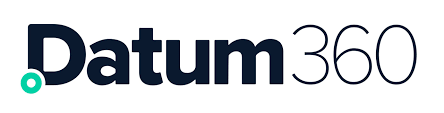Audit Trail Report
The audit trail report provides a list of all the changes that have happened in CLS360 between two chosen versions of the class library.
To access this report, click the Actions button located on the blue band at the top of the CLS360 screen, and select Reports from the drop down that appears.

A dialogue box will appear, select the following options:
-
Select Report = Audit Trail
-
From Version = the version of the class library the audit trail should start from, if the version is not known, use the Date button at the end of the field to select a date to start from, and the version number will be populated with the version the class library was at on the end of this day. Default value is the current class library number.
-
To Version = the version of the class library the audit trail should end on. If the version is unknown the Date button is available. Default is the current class library number.
To generate the report, press Submit.
The report will now start to download, the type of internet browser and individual settings will depend on where the report is downloaded to. Once the report has finished downloading, open it.
The report is broken down into the following columns:
-
Name. This is the name of the object that is being changed / created.
-
Version. This is the version of the class library the changes occurred against.
-
Delta Type. This is the type of activity that happened to the object.
-
Delta Field. This is the object/attribute of the object listed in the Name column the activity was applied.
-
Initial Value. This is the original value of the object prior to the change (if not applicable or a new value, this field will be blank).
-
New Value. This is the value of the object after the change was made (if not applicable or a value is being removed, this field will be blank).
-
User. This is the person who made the change.
-
Time. This is the date and time the change was made.
Delta Type Values:
-
Append Mapping = the object listed in the Name column has had the object in the New Value column mapped to it. (The value in Delta Field indicates the type of object mapped).
-
Different Alias = a value has been renamed.
-
Different Data = the object has a field / tab that takes multiple data values, like look ups, and this data has changed. When a bulk upload as occurred only on entry will be visible in the delta file and will state xx entries, where xx is the number of entries.
-
Different Metadata = the metadata relating to the object has been changed.
-
New Object = the object listed in the Name column has been created. (The value in Delta Field indicates the type of object created)
-
No Change Detected / No Changes Found = nothing changed for this object. This delta type will happen when a load file is used to modify the values in CLS360, which contains original objects plus new ones. For example, if a load file is created with 12 functional classes listed, 7 that are already in CLS360 and 5 that are not, once loaded the audit trail will show no change detected against the original 7, and new object against the new 5.
-
Omitted Mapping = the value in the Initial Value column, of the type listed in the Delta Field column was un-mapped (i.e. the mapping was deleted), from the object listed in the Name column.
-
Terminated Object = the object listed in the Name column, of the type listed in the Delta Field column was removed from CLS360.
Completeness Report
The completeness reports will highlight areas in the class library where mappings are expected but currently have not been assigned and are critical to PIM360 working as expected.
To access this report, click the Actions button located on the blue band at the top of the CLS360 screen, and select Reports from the drop down that appears.
A dialogue box will appear, select the following options:
-
Select Report = Completeness Report.
-
Report Type = either of the following:
-
Functionals without Attributes (functional classes that have no required attributes, therefore no data is required for tags assigned this type),
-
Tag Code Mappings without Functionals (tag codes that are not assigned to a functional class, when the tag is created no class can be assigned, and therefore it is unknown what its data requirements are).
-
To run the report click Submit, and the report will download.
The report will show a list of effected functional classes or tag codes.
Usage Report
The usage reports will highlight areas in the class library where mappings are expected but currently have not been assigned but are non-critical to PIM360 working as expected.
To access this report, click the Actions button located on the blue band at the top of the CLS360 screen, and select Reports from the drop down that appears.
A dialogue box will appear, select the following options:
-
Select Report = Usage Report.
-
Report Type = either of the following:
-
Attributes unmapped by Functionals (attributes that are not assigned to any functional class, so the attributes population is not required)
-
Functionals unmapped by Tag Code Mappings (functional classes with no link to a tag code, so the functional class will never be assigned to any tag),
-
Functionals unmapped by Registers (functional classes that do not appear on any register, so there is a question about how the data for that class will be collected).
-
To run the report click Submit, and the report will download.
The report will show a list of affected attributes or functional classes.