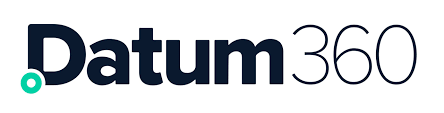Dataset Reference
Users with the appropriate permissions can see this option to set a Dataset Reference.
This is an identifier that is added to an export, allowing the export to be referred to by other applications. An application that points to this Dataset Reference will be pointed to the most recent export of that Dataset.
In the example below, a set of tags have been selected in LiveView and the Export button pressed. In the LiveView Export form, the Dataset Reference has been set as ‘CriticalTagsExport’.

Once the export has run, you can view it in the Timeline on the Administration page.

Right click on the hyperlink text of the label that was given to the Dataset Reference, in this case ‘CriticalTagsExport’.

The link copied to your clipboard should look like this: https://demo.pim360.io/api/etl_queue/activities/reference/CriticalTagsExport/data
This link will allow other applications to access the export created. The link directs to the most recent instance of an export with this Dataset Reference label, so be aware of using generic labels or allowing uncontrolled access to create them.
The Dataset Reference allows applications to access exports and reports rather than the Live data. To keep the two aligned a Scheduled Activity can be set up, as the Dataset Reference label assigned to the export is used every time the Scheduled Activity runs.
Schedule Activities
Activities can be set up to run at specific times and schedules using the Activity Queue page.
First, pause the PIM360 environment using the button below in the Activity Queue page. This will cause all new activities to be placed on hold. (IMPORTANT – Always unpause the system at the end of this process. If the system is paused, no Imports, Exports or Reports will run)

With the system paused, run the activity that will be scheduled (for example, go to LiveView and run an Export). This activity will show up in the Activity Queue with the ��‘Pending’ status.

Click on the options button for the activity that will be scheduled and select ‘Hold’.

The status of the activity changes from ‘Pending’ to ‘Hold’. Click the options button for this activity again and select the now available ‘Schedule’ option.

A field will appear to set the earliest start date. This is the date and time that the export will be changed back from ‘Hold’ to ‘Pending’, adding it to the back of the currently pending queue.

If the activity is to be repeated, click the options button for this activity again and select ‘Repeat’. Complete the fields for the number and frequency (Days, Weeks, Months).


The activity should have the status ‘Hold’ in the pending activities queue, with
(a) the earliest start date and time
(b) the frequency of repetition
(c) Dataset Reference, if set.

IMPORTANT: Press the Play button under Queue Status. This should change the Queue Status status from ‘Hold’ to either ‘Idle’ (if no activities are pending) or ‘Processing’ (if activities are pending). There will also be a count of the scheduled activities under Count, in the example below, ‘1 Held’. If this step is missed, the system will remain paused and all Imports, Export or Reports will be on hold.

API
To access the API Documentation, click on your username in the top right of any PIM360 page and select API Documentation. For more information about API implementation, please get in touch with your Datum360 point of contact.