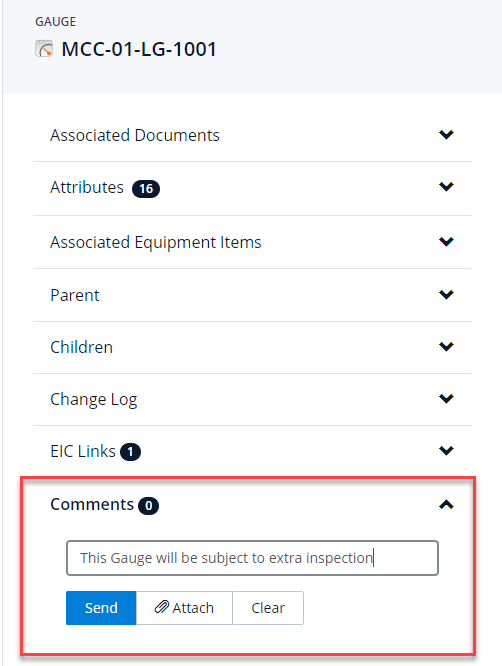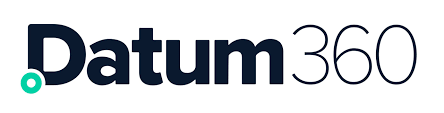Tag Details
Whenever a tagged item is selected, a new pane will open (double click to get a new window) and the tagged item’s detailed information can be viewed, displayed across a series of panels, each of which can be expanded and collapsed independently by clicking on the panel name.
Tagged item detailed information displayed via a series of accordion control panels; the info is displayed in this example in the same tab as the search results, as the selected item was clicked once
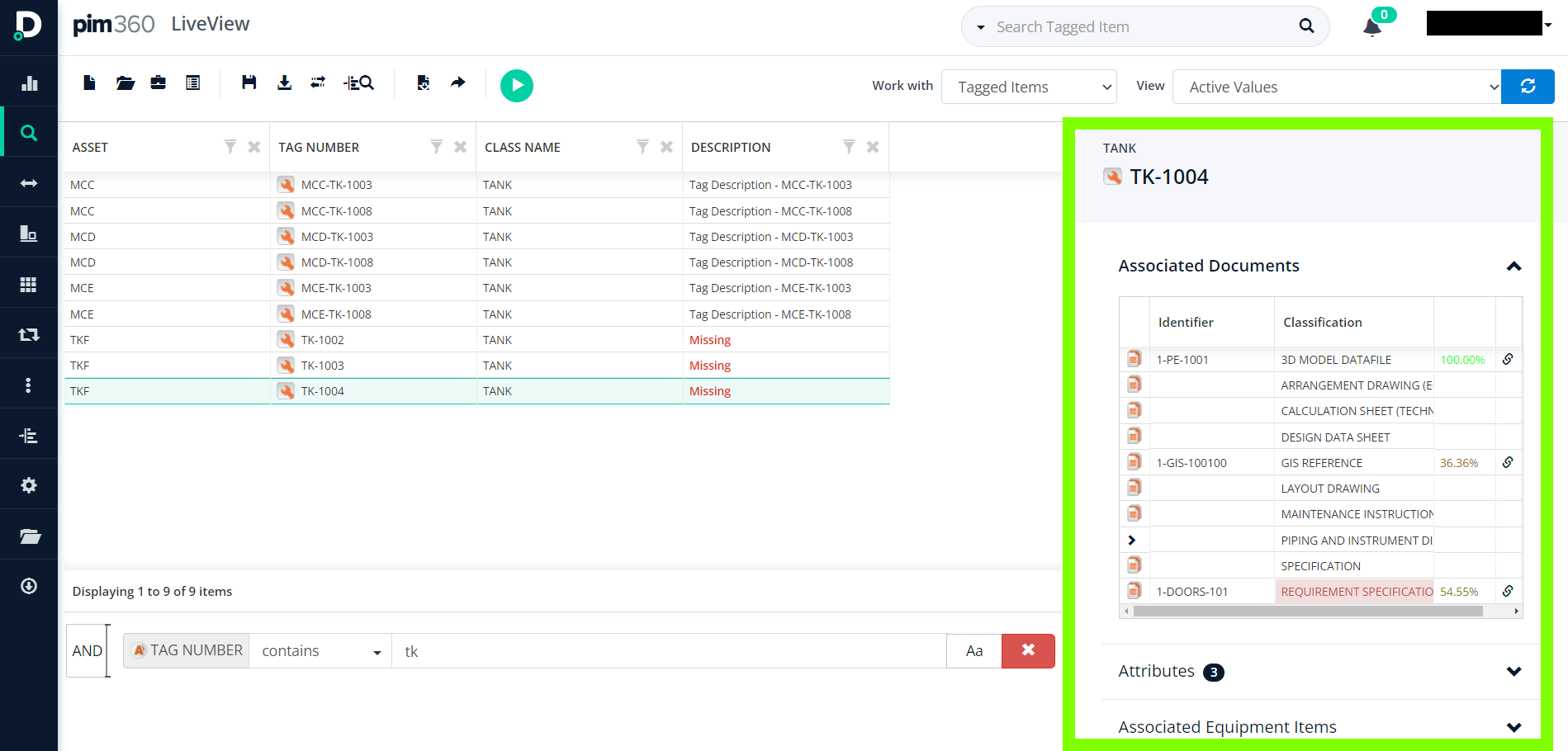
This is the same detailed information as displayed in the example above; in this view though, the selected item was clicked twice, thus opening the tagged item details information in a new tab/window
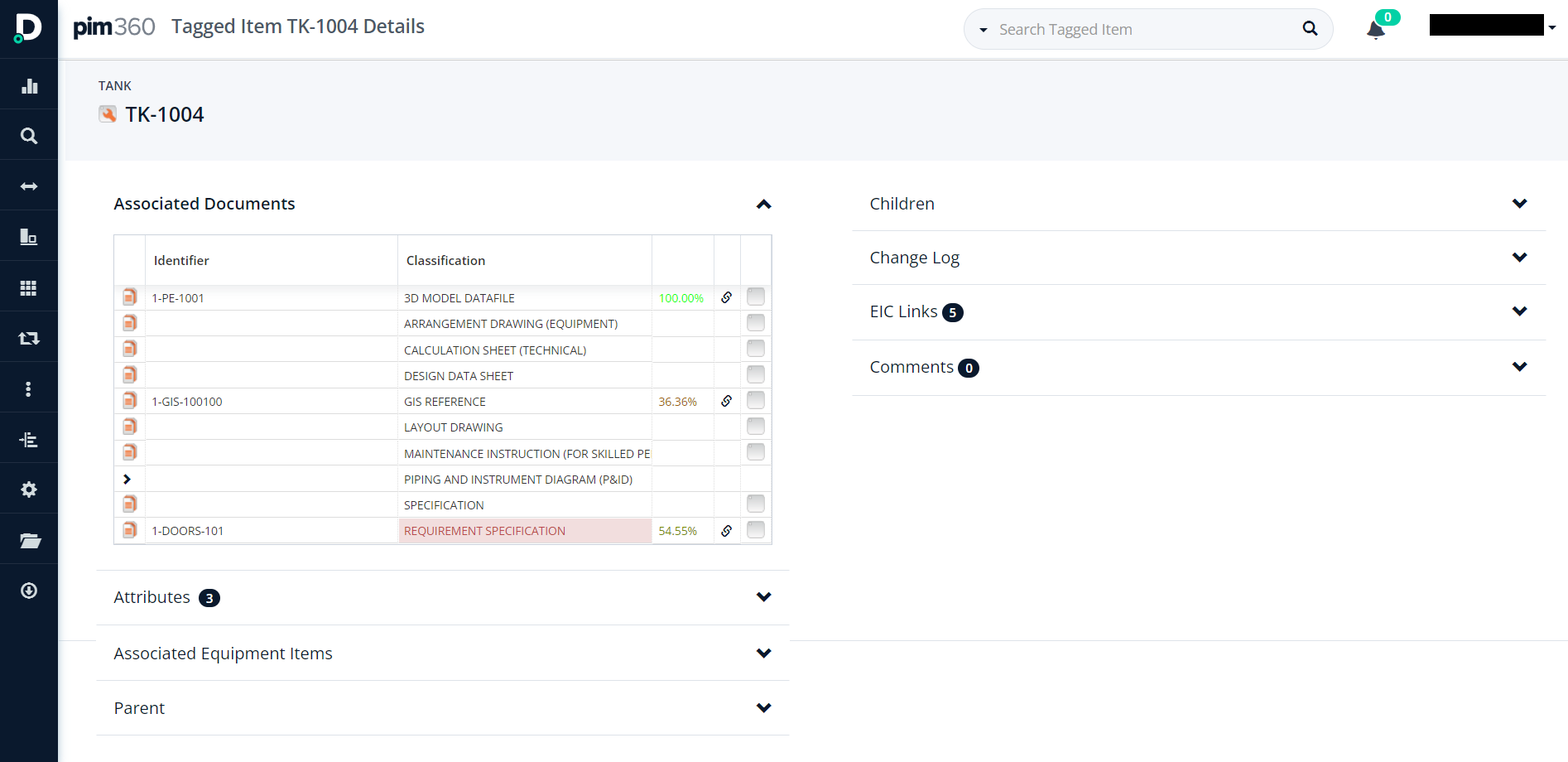
If DDM360 is enabled, and a document that a tag is associated to has been processed through DDM360, opening a tags details pane, via the double click (so its opened in a new browser window), and selecting the document in the associated document section, will open the document on the right hand side.
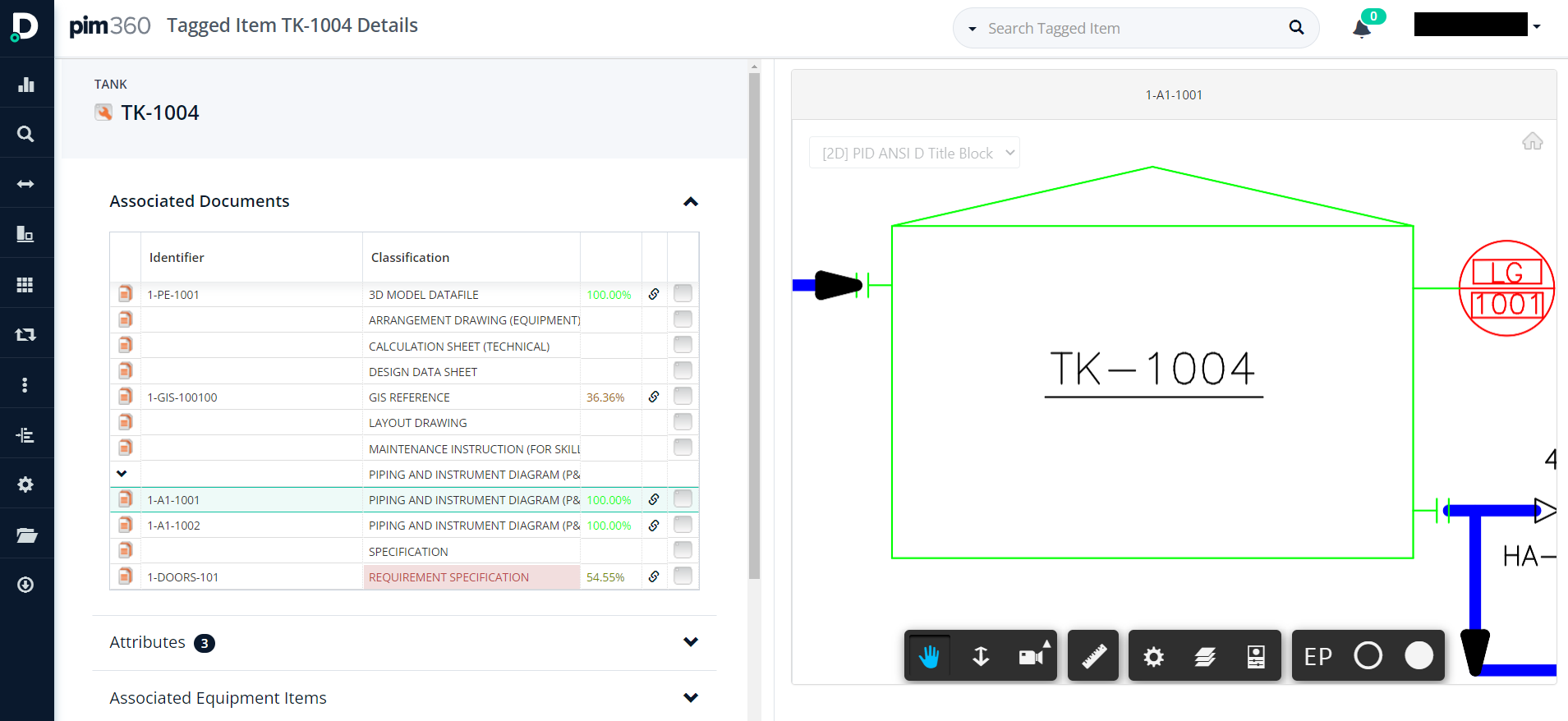
Documents
The Associated Documents list is opened by default and includes all Document classes that are expected for that item. Any documents that are received but were not expected for the given class are denoted by the pink background colour.
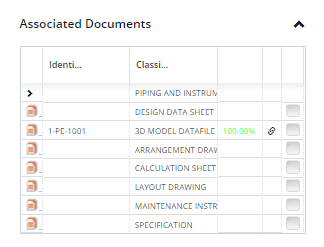
If a tag has more than one association with a document of a particular class, the associations are collapsed, and can be expanded/collapsed by selected the inwards pointing/downwards pointing arrow.
The expected Documents of the classes are defined via the Class Library configuration.
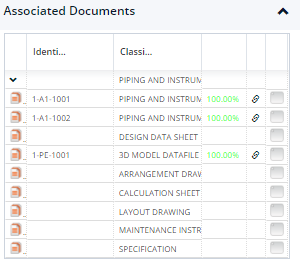
Attributes
In the attributes panel, all the available data associated with that tagged item can be viewed.
Next to the panel name the actual number of attributes populated is shown (in the screenshot above there are 23 normal attributes populated; in the screenshot below there are 14).
Expanding the Attributes panel will list all of the normal attributes, regardless of whether or not they are populated. “Normal” attributes are the values expected for this tag class as defined within the class library (completeness is measured against these attributes)..
Below the normal attributes, any non-normal attributes that have data against them for the tagged item will be shown; non-normal attributes are differentiated by their pink background colour and are defined as attributes that had values imported against the tagged item but were not expected.
The attribute groupings within the panel can be collapsed/expanded using the +/- functionality.
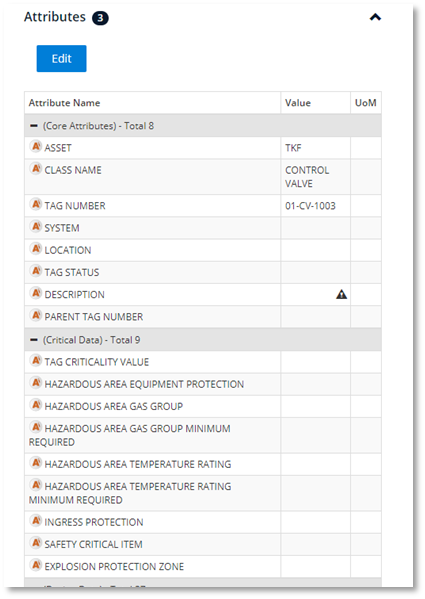
Untyped Data Indicator
a. As standard, values that don’t match the Data Type (as set in CLS360) of the attribute they were imported against are hidden.
-
An indicator appears next to any attributes that have hidden data held against them.
-
Clicking this indicator displays the hidden data in red.
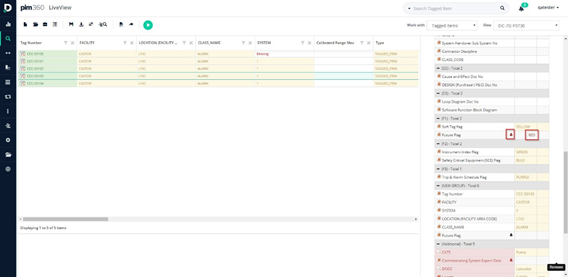
b. Data Types include; String, Date, Integer, Float and Boolean.
References
Each type of item referenced by the tagged item – e.g. an Equipment Item or Equipment Model - is listed via its corresponding panel.
The reference lists include "fetch more" prompts if there are many references.
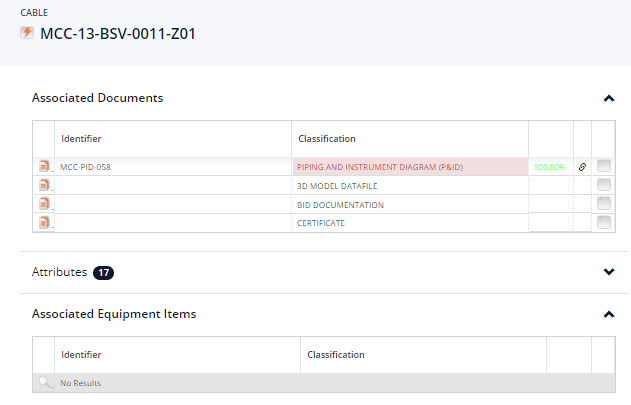
Parent
A tags parent tag will be listed in the Parent panel alongside that parent tags corresponding Classification and Completeness measure.
Double clicking on any parent tag will open it in a new tab/window.
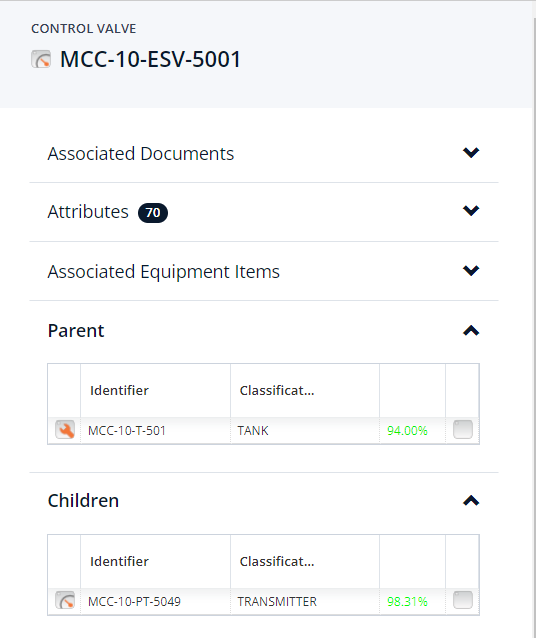
Children
Any existing child tags will be listed in the Children panel alongside that child tag’s corresponding Classification and Completeness measure.
Double clicking on any child tag will open it in a new tab/window.
Change Log
All changes are made via a controlled import process called EIC, Engineering Information Context. The change log lists the changes made to the tagged item and its attributes via EIC publish activity. The date, time and person who published the EIC are shown as the top level grouping. The individual attributes impacted are then listed one-by-one below this, displaying via columns the Previous Value, the Updated to Value, and the data source.
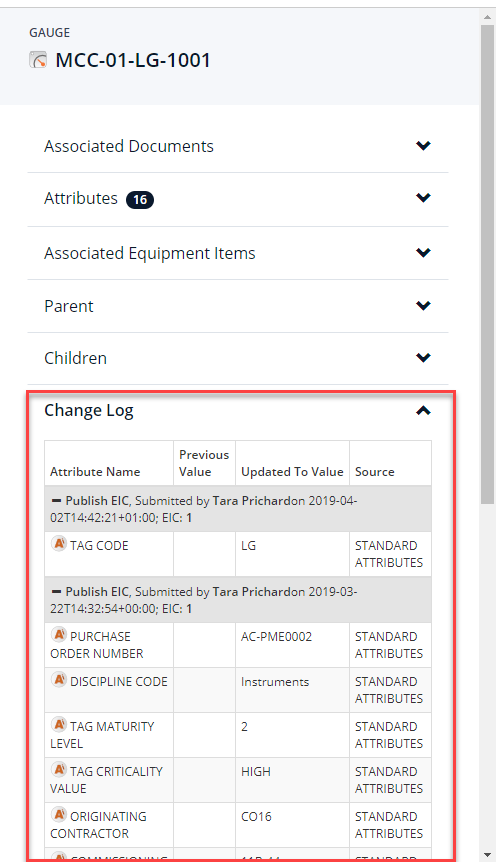
EIC Links
This tab holds any corresponding EIC links, e.g. when the tag or document was imported and/or modified and the corresponding EIC Number.
Comments
This section holds any comments made against the item by PIM360 Users.