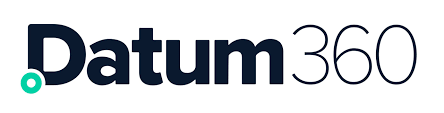Exporting Objects
It is possible to extract any of the following objects from CLS360:
-
Numbering specifications.
-
Tag numbering formats (lists the names of the tag numbering formats and metadata, not the format itself).
-
Tag numbering formats by numbering specification.
-
Tag code mappings.
-
Tag code mappings by tag number format.
-
Functional classes / equipment item classes / equipment model classes.
-
Functional classes / equipment item classes / equipment model by discipline.
-
Document classes.
-
Registers.
-
Information attributes.
-
Measure attributes.
-
UoM groups.
-
UoM.
-
Attribute groups.
-
ETL sources.
-
ETL sources attribute mappings.
-
ETL sources attribute mappings by data source.
-
ETL targets.
-
ETL targets attribute mappings.
-
ETL targets attribute mappings by data target.
-
Disciplines
-
Process (types of EICs).
There are two options which allow you to export any of the above.
First, you can locate the object of interest within the Object Browser.
Click the export icon next to the object of interest.

The export will start to download immediately.
Secondly, you can select Export from the drop down menu in the top right hand corner of the screen

Select your Export type = Objects, the type of object you want to export and the export format.

Click submit. The export will start to download immediately.
Exporting Mappings
The following mappings can be exported from CLS360 (mapping type is given in brackets):
-
The attribute groups and the attributes that are mapped to them, (Attribute Group Group Attributes).
-
The ETL sources and the attributes that are mapped to them, (Attribute Mapping Mapped To Attribute).
-
Attributes mapped to document classes, (Document Attributes).
-
Attributes mapped to equipment items, (Equipment Item Attributes).
-
Equipment items mapped to equipment models, (Equipment Item Mapped To Model).
-
The document classes mapped to equipment items, (Equipment Item Normal Documents).
-
Attributes mapped to equipment models, (Equipment Model Attributes).
-
The document classes mapped to equipment models, (Equipment Model Normal Documents).
-
The attributes mapped to the functional classes, (Functional Attributes).
-
Functional classes mapped to equipment items, (Functional Mapped To Physical).
-
The document classes that are napped to the functional classes, (Functional Normal Documents).
-
Functional classes mapped to superclasses, (Functional Superclass).
-
Measure attributes mapped to unit of measure groups, (Measure Attribute UoM Group).
-
ETL Targets and the attributes mapped to them, (Output Mapping Mapped From Attribute).
-
EIC classes and the attributes assigned to them, (Process Process Attributes).
-
EIC classes and the document classes mapped to them, (Process Process Documents).
-
Tag types mapped to registers, (Register Tag Types).
-
The register and the attributes assigned to them, (Register Column Headings).
-
Tag codes mapped to functional classes, (Tag Code Mapping Mapped To Class).
-
Units of measure mapped to unit of measure groups, (UoM Group UoMs).
The above mappings can be exported in two ways:
-
Mapping list – a tabular list, with column headers and rows of data representing the mappings.
-
Mapping matrix – a matrix, objects listed in the left column and across the top row, with an X indicating a mapping.
To access these exports, click the Actions button located on the blue band at the top of the CLS360 screen, and select Exports from the drop down that appears.
A dialogue box will appear, select the following options:
-
Select Export = Mapping List / Mapping Matrix.
-
Mapping Type =any of those listed in brackets in the list above.
-
Export Format = select either at text file or Excel.
To run the export click Submit, and the export will download.
Export Entire Class Library
The complete Class Library can be exported as a Class Library Snapshot.
In CLS360, select the Actions menu, then select the Export option.

A dialogue box will appear, select the following options:
-
Select Export: Library Snapshot
-
Export Format = select either at text file or Excel
To run the export click Submit.