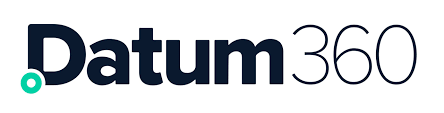Accessing CL4CL
To access CL4CL (Class Library 4 Class Library), click on your name in the top right and corner of CLS360, and select CL4CL from the dropdown that appears.

CL4CL will now open in a new browser tab / window (dependant on your settings)

Creating a New CL
When a CLS360 instance is created, the first Class Library is usually added at the same time by Datum360, (Class Library names etc are requested prior to creation).
Class Libraries can be added manually (i.e. not seeded from any other Library), and will be empty on creation.
To add a Class Library, click on the Actions button.

Select New Class Library from the drop down options.
In the dialogue box that appears, fill in the new Class Library Name, and Class Library Label.

A new Class Library will now be added to CLS360.
When a new Class Library has been created, a new capability will appear in ACL for the class Library, this needs to be added to user profiles that will edit the Class Library
Users who will be able to edit Class Library objects alias data fields e.g. ID and Name, will require the following capabilities added to their profile;
-
CanEditFunctionalAliases
-
CanEditPhysicalAliases
-
CanEditDocumentAliases
-
CanEditAttributeAliases
Once the Class library has been set up in CL4CL return to CLS360 to populate the class library
Importing an existing CL from another CLS360 environment
On occasion, there will be times when a new class library will be created that is very similar to a class library that is currently live, the Datum360 standard class library maybe being used as a starting point for example, or a standard class library that is set up for a company.
Instead of having to export a previous class library then reimport it into the new environment, CLS360 can import the class library in one go.
The information required to complete a class library import is as follows:
-
CLS360 URL – this is the URL of the CLS360 environment that holds the class library to be imported.
-
Source Class Library Name – The name of the class library you are importing (there maybe more than one class library in the CLS360 instance).
-
Source Class Library Version – The version of the class library you are importing.
-
New Class Library Name – The name of the class library (this will be the name that appears on first log in to CLS360 when the class library to open will be selected)
-
New Class Library Label – The name seen in the blue band at the top of the CLS360 screen.
To import a class library click on the Actions button, located within the bar across the top of the screen, and select Import Class Library from the drop down that appears.
Fill in the fields and click Submit.

When a new Class Library has been created, a new capability will appear in ACL for the class Library, this needs to be added to user profiles that will edit the Class Library
Users who will be able to edit Class Library objects alias data fields e.g. ID and Name, will require the following capabilities added to their profile;
-
CanEditFunctionalAliases
-
CanEditPhysicalAliases
-
CanEditDocumentAliases
-
CanEditAttributeAliases
Templates Context and Core Attributes
Before the first class library snapshot into PIM360 is attempted, there are some settings that are required configured within CL4CL.
When you have loaded the class library attributes, the Context and Core attributes need to be specified for each class library object, known in CL4CL as a Template.
Select Templates from the left-hand side menu.
Select the Document template, and its metadata panel will appear, select the Context tab (context tells the CLS360 what attributes from your class library are to be used to identify each of the main objects), and populate the following:
-
ID – the attribute that will hold the unique identifier for your documents.
-
CLASS – the attribute that will hold the documents classification.
-
DESCRIPTION – the attribute that describes what the document is.
-
URL – the hyperlink address that when clicked will open the document.
The save button will appear when changes are made, click Save to commit the changes, Revert to not commit.
Select the Equipment Item template, and its metadata will appear, select the Context tab, and populate the following:
-
ID – the attribute that will hold the unique identifier for your equipment items.
-
CLASS – the attribute that will hold the equipment items classification.
-
DESCRIPTION – the attribute that describes what the equipment item is.
The save button will appear when changes are made, click Save to commit the changes, Revert to not commit.
Select the Equipment Model template, and its metadata will appear, select the Context tab, and populate the following:
-
ID – the attribute that will hold the unique identifier for your equipment models.
-
CLASS – the attribute that will hold the equipment models classification.
-
MANUFACTURER – the attribute that holds the equipment models manufacturer name.
-
VARIANT – the attribute which holds the equipment models model number.
-
DESCRIPTION – the attribute that describes what the equipment model is.
The save button will appear when changes are made, click Save to commit the changes, Revert to not commit.
Select the Functional template, and its metadata will appear, select the Context tab, and populate the following:
-
ID – the attribute that will hold the unique identifier for your tags.
-
CLASS – the attribute that will hold the equipment models classification.
-
FACILITY – the attribute that holds the name of the asset / facility the tag belongs too.
-
LOCATION - the attribute which holds the physical location of the tag.
-
SYSTEM – the attribute which holds the tags system number.
-
PARENT – the attribute which holds the tags parent tag number.
-
DESCRIPTION – the attribute that describes what the tag is.
The save button will appear when changes are made, click Save to commit the changes, Revert to not commit.
Select the Process template, and its metadata will appear, select the Context tab, and populate the following:
-
ID – the attribute that will hold the unique identifier for the EIC’s.
-
CLASS – the attribute that will hold the EIC classification.
-
DESCRIPTION – the attribute that describes what the EIC is.
-
STATUS – the attribute that holds the EIC status.
-
REVISION – the attribute which holds the EIC revision.
-
LIMIT PUBLISH TO GROUP - the name of the group defined in ACL360 that can publish an EIC.
-
LIMIT IMPORT TO GROUP - the name of the group defined in ACL360 that can load data to an EIC.
The save button will appear when changes are made, click Save to commit the changes, Revert to not commit.
Each object will then also require their Core attributes to be set. These define what attributes appear on the initial tab of the individual object details. It is recommended that attributes are selected that provide basic identification information. For each of the templates listed below, set core attributes:
-
Document
-
Equipment Item
-
Equipment Model
-
Functional
-
Process.

These core attributes will be visible to the user in PIM360’s Liveview as default column headers when that item type is selected.

Metadata
CLS360 has key attributes of its own, which values can be assigned to, which in turn populate CLS360’s attribute drop-down options.
These metadata attributes are found in CL4CL, under the Metadata menu.
Lifecycle Stage.
-
Used to identify an attributes lifecycle stage, as defined by the project.
-
Example values: approved for design, approved for procurement.
Status.
-
Used to identify the current status of the object, as defined by the project.
-
Example values: proposed, active, not active.