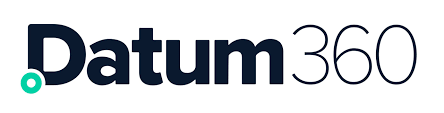Loading to CLS360
When loading objects into CLS360 be aware of the following:
You can load in text files, and single tab excel files only.
If you are updating objects with a new load file, (for example you have previously loaded functional classes and are now loading 5 additional functional classes, and your load file is a list of all the current classes i.e. the previous classes plus the new 5), you need to select the option Update Existing Objects. If you do not CLS360 will attempt to add all the classes again, which will result in an error.
When loading in load files, once Submit is clicked, a progress bar will appear to indicate the progress of the import. Once it is completed, underneath the progress bar, an import message will appear to let you know it’s completed, and will list the successfully processed objects and any objects that had an error.
Classes Functional Physical and Document
In order to load a class list you will need to following information:
-
Name – required.
-
ID – optional.
-
Description – optional.
-
PCA ID – optional.
-
Discipline – required.
-
Icon – optional, (default TAG will be assigned).
-
Status – optional, (default PROPOSED will be assigned).
Create a load file, with the attributes listed above populated.
In CLS360 click on the Actions menu at the top of the screen and select Import from the drop down list that appears.

In the dialogue box that appears, populate the following:
-
Import Type = Import Objects.
-
Upload Tab Delimited File = click on the green +Upload button and select your text file that contains your functional classes.
-
Object Type = Functional, Physical or Document as per your class list
-
Nullify Attributes = one of the following options (visible when Update Existing Objects is selected):
-
Ignore empty & missing values for Metadata & Alias labels - The attributes value in the load file is empty, it will NOT overwrite any value already loaded into the attribute in CLS360.
-
Terminate Metadata & Alias labels with an empty value - The attributes value in the load file is empty, it WILL overwrite any value already loaded into the attribute in CLS360, with a blank value (i.e. it will remove the value in CLS360)
-
Terminate all Metadata & Alias labels that are empty or missing - The attributes value in the load file is empty, or the attribute is not in the load file at all, it WILL overwrite any value already loaded into the attribute (attributes with empty values in the load file AND attributes that are populated in CLS360, but are NOT in the load file), in CLS360, with a blank value (i.e. it will remove the value in CLS360).
-
The headers from your file will then appear on the left and the import template headers will appear on the right. If the file header columns match the import template field names, they will be automatically mapped.

The remaining import template headers on the right now need to be dragged and dropped under the corresponding file header on the left, (if not already mapped). This can be achieved by clicking on the import template header, keeping the finger depressed drag to the correct position on the left.
If a mistake is made and you wish to start from scratch, use the Reset drag/drop button at the bottom of the Import dialogue box.
To load the classes, press Submit.
Attributes
Attributes are split in to measure and information attributes, therefore the steps in this section will need to be repeated, once for the information attributes and once for the measure attributes.
In order to load an attribute list you will need to following information:
-
Name - required.
-
ID - optional.
-
Description - optional.
-
PCA ID - optional.
-
Icon – optional (use ATTR-INFO for information attributes and ATTR-MEAS for measure attributes).
-
Mandatory -optional.
-
Attribute Owner - optional.
-
Lifecycle Stage - optional.
-
Status – optional (default value PROPOSED will be applied).
Create a load file, with the attributes listed above populated.
In CLS360 click on the Actions menu at the top of the screen and select Import from the drop-down list that appears.
In the dialogue box that appears, populate the following:
-
Import Type = Import Objects.
-
Upload Tab Delimited File = click on the green +Upload button and select your text file that contains your attribute classes.
-
Object Type = Information Attribute or Measure Attribute (depending on which set you are loading up).
-
Nullify Attributes = one of the following options (visible when Update Existing Objects is selected):
-
Ignore empty & missing values for Metadata & Alias labels - The attributes value in the load file is empty, it will NOT overwrite any value already loaded into the attribute in CLS360.
-
Terminate Metadata & Alias labels with an empty value - The attributes value in the load file is empty, it WILL overwrite any value already loaded into the attribute in CLS360, with a blank value (i.e. it will remove the value in CLS360)
-
Terminate all Metadata & Alias labels that are empty or missing - The attributes value in the load file is empty, or the attribute is not in the load file at all, it WILL overwrite any value already loaded into the attribute (attributes with empty values in the load file AND attributes that are populated in CLS360, but are NOT in the load file), in CLS360, with a blank value (i.e. it will remove the value in CLS360).
-
The headers from your file will then appear on the left and the import template headers will appear on the right. If the file header columns match the import template field names, they will be automatically mapped.
The remaining import template headers on the right now need to be dragged and dropped under the corresponding file header on the left, (if not already mapped). This can be achieved by clicking on the import template header, keeping the finger depressed drag to the correct position on the left.
If a mistake is made and you wish to start from scratch, use the Reset drag/drop button at the bottom of the Import dialogue box.
To load the attributes, press Submit.
Attribute Groups
Attributes can be split into groups, the purpose of which is to group like attributes together in order to make them easier to find or apply (for example in LiveView a full group of attributes can be dragged and dropped in one go, instead of adding each attribute individually).
In order to load an attribute group list you will need to following information:
-
Name - required.
-
Icon - optional (use ATTR-GRP).
-
Visible, - optional (will be TRUE or FALSE, default is TRUE).
-
Generate metrics, optional (will be TRUE or FALSE. If metrics (i.e. completeness) should be available for the attribute group in PIM360 i.e. being able to see how complete a set of attributes are, then set this value to TRUE. Default is FALSE).
-
Status – optional (default value PROPOSED will be applied).
Create a load file, with the attributes listed above populated.
In CLS360 click on the Actions menu at the top of the screen and select Import from the drop down list that appears.
In the dialogue box that appears, populate the following:
-
Import Type = Import Objects.
-
Upload Tab Delimited File = click on the green +Upload button and select your text file that contains your attribute classes.
-
Object Type = Attribute Group.
-
Nullify Attributes = one of the following options (visible when Update Existing Objects is selected):
-
Ignore empty & missing values for Metadata & Alias labels - The attributes value in the load file is empty, it will NOT overwrite any value already loaded into the attribute in CLS360.
-
Terminate Metadata & Alias labels with an empty value - The attributes value in the load file is empty, it WILL overwrite any value already loaded into the attribute in CLS360, with a blank value (i.e. it will remove the value in CLS360)
-
Terminate all Metadata & Alias labels that are empty or missing - The attributes value in the load file is empty, or the attribute is not in the load file at all, it WILL overwrite any value already loaded into the attribute (attributes with empty values in the load file AND attributes that are populated in CLS360, but are NOT in the load file), in CLS360, with a blank value (i.e. it will remove the value in CLS360).
-
The headers from your file will then appear on the left and the import template headers will appear on the right. If the file header columns match the import template field names, they will be automatically mapped.
The remaining import template headers on the right now need to be dragged and dropped under the corresponding file header on the left, (if not already mapped). This can be achieved by clicking on the import template header, keeping the finger depressed drag to the correct position on the left.
If a mistake is made and you wish to start from scratch, use the Reset drag/drop button at the bottom of the Import dialogue box.
To load the attribute groups, press Submit.
Attributes groups must now be mapped to attributes.
In order to map an attribute to an attribute group, you will need to following information:
-
Attribute Group Name, (the attribute group).
-
Group Attributes Name, (the attribute name).
In CLS360 click on the Actions menu at the top of the screen and select Import from the drop down list that appears.

In the dialogue box that appears, populate the following:
-
Import Type = Map Objects.
-
Upload Tab Delimited File = click on the green +Upload button and select your text file that contains your attribute classes.
-
Mapping Type = Attribute Group Group Attributes
-
Mapping Action = one of the following options:
-
Append to Existing Mappings - All valid mappings in the import file will be added to the CL
-
Replace Existing Mappings - All valid mappings in the import file will be added to the CL, removing any previously existing mappings for the classes specified if they do NOT exist in the import file.
-
Delete Existing Mappings - All valid mappings in the import file will be deleted from the CL.
-
The headers from your file will then appear on the left and the import template headers will appear on the right. If the file header columns match the import template field names, they will be automatically mapped.
The remaining import template headers on the right now need to be dragged and dropped under the corresponding file header on the left, (if not already mapped). This can be achieved by clicking on the import template header, keeping the finger depressed drag to the correct position on the left.
If a mistake is made and you wish to start from scratch, use the Reset drag/drop button at the bottom of the Import dialogue box.
To load the attribute group mappings to attributes, press Submit.
Units of Measure
In order to load units of measure (UOM) you will need to following information:
-
Name – required.
-
ID – optional.
-
Unit – optional.
-
Description – optional.
-
Symbol – required.
-
Database Representation – optional.
-
Icon – optional, (use UOM).
-
Parameter –Unit of Measure group name
-
Measure – optional.
-
Status – optional, (default value of PROPOSED will be applied).
Create a load file, with the attributes listed above populated.
In CLS360 click on the Actions menu at the top of the screen and select Import from the drop-down list that appears.
In the dialogue box that appears, populate the following:
-
Import Type = Import Objects.
-
Upload Tab Delimited File = click on the green +Upload button and select your text file that contains your UoM.
-
Object Type = UoM.
-
Nullify Attributes = one of the following options (visible when Update Existing Objects is selected):
-
Ignore empty & missing values for Metadata & Alias labels - The attributes value in the load file is empty, it will NOT overwrite any value already loaded into the attribute in CLS360.
-
Terminate Metadata & Alias labels with an empty value - The attributes value in the load file is empty, it WILL overwrite any value already loaded into the attribute in CLS360, with a blank value (i.e. it will remove the value in CLS360)
-
Terminate all Metadata & Alias labels that are empty or missing - The attributes value in the load file is empty, or the attribute is not in the load file at all, it WILL overwrite any value already loaded into the attribute (attributes with empty values in the load file AND attributes that are populated in CLS360, but are NOT in the load file), in CLS360, with a blank value (i.e. it will remove the value in CLS360).
The headers from your file will then appear on the left and the import template headers will appear on the right. If the file header columns match the import template field names, they will be automatically mapped.
The remaining import template headers on the right now need to be dragged and dropped under the corresponding file header on the left, (if not already mapped). This can be achieved by clicking on the import template header, keeping the finger depressed drag to the correct position on the left.
If a mistake is made and you wish to start from scratch, use the Reset drag/drop button at the bottom of the Import dialogue box.
To load the unit of measures, press Submit.
Unit of Measure Groups
Units of measure (UOM) are split into groups, which categorises UoM’s into like sets, for easy location and application within CLS360.
In order to create a unit of measure group, you will need the following information:
-
Name - required.
-
ID - optional.
-
Icon - optional (use UOM-GRP).
-
Status – optional (default value PROPOSED will be applied).
Create a load file, with the attributes listed above populated.
In CLS360 click on the Actions menu at the top of the screen and select Import from the drop-down list that appears.
In the dialogue box that appears, populate the following:
-
Import Type =Import Objects.
-
Upload Tab Delimited File = click on the green +Upload button and select your text file that contains your Unit of measure group names.
-
Object Type = Functional Attributes / Equipment Item Attributes.
-
Nullify Attributes = one of the following options (visible when Update Existing Objects is selected):
-
Ignore empty & missing values for Metadata & Alias labels - The attributes value in the load file is empty, it will NOT overwrite any value already loaded into the attribute in CLS360.
-
Terminate Metadata & Alias labels with an empty value - The attributes value in the load file is empty, it WILL overwrite any value already loaded into the attribute in CLS360, with a blank value (i.e. it will remove the value in CLS360)
-
Terminate all Metadata & Alias labels that are empty or missing - The attributes value in the load file is empty, or the attribute is not in the load file at all, it WILL overwrite any value already loaded into the attribute (attributes with empty values in the load file AND attributes that are populated in CLS360, but are NOT in the load file), in CLS360, with a blank value (i.e. it will remove the value in CLS360).
-
The headers from your file will then appear on the left and the import template headers will appear on the right. If the file header columns match the import template field names, they will be automatically mapped. See fig 85 for example
The remaining import template headers on the right now need to be dragged and dropped under the corresponding file header on the left, (if not already mapped). This can be achieved by clicking on the import template header, keeping the finger depressed drag to the correct position on the left.
If a mistake is made and you wish to start from scratch, use the Reset drag/drop button at the bottom of the Import dialogue box.
To load the Unit of measure groups, press Submit.
The unit of measure groups now need to be mapped to the unit of measures.
In order to map the unit of measures to the unit of measure group, you will need the following information:
-
UoM Group Name - required.
-
UoMs Name - required.
Create a load file, with the attributes listed above populated.
In CLS360 click on the Actions menu at the top of the screen and select Import from the drop down list that appears.
In the dialogue box that appears, populate the following:
-
Import Type = Map Objects.
-
Upload Tab Delimited File = click on the green +Upload button and select your text file that contains your Unit of measure mapped to unit of measure group.
-
Mapping Type = UoM Group UoMs.
-
Mapping Action = one of the following options:
-
Append to Existing Mappings - All valid mappings in the import file will be added to the CL
-
Replace Existing Mappings - All valid mappings in the import file will be added to the CL, removing any previously existing mappings for the classes specified if they do NOT exist in the import file.
-
Delete Existing Mappings - All valid mappings in the import file will be deleted from the CL.
-
The headers from your file will then appear on the left and the import template headers will appear on the right. If the file header columns match the import template field names, they will be automatically mapped.
The remaining import template headers on the right now need to be dragged and dropped under the corresponding file header on the left, (if not already mapped). This can be achieved by clicking on the import template header, keeping the finger depressed drag to the correct position on the left.
If a mistake is made and you wish to start from scratch, use the Reset drag/drop button at the bottom of the Import dialogue box.
To load the Unit of measure mapped to unit of measure groups, press Submit.
Measure Attributes Unit of Measure Mapping
Measure attributes can be restricted to only accept the expected unit of measures, i.e. setting a temperature attribute to only accept UoMs in the temperature group, so a pressure value cannot be accepted as a valid load value.
In order to map a unit of measure group to measure attributes, you will need the following information:
-
Measure Attribute Name - required.
-
UoM Group Name - required.
Create a load file, with the attributes listed above populated.
In CLS360 click on the Actions menu at the top of the screen and select Import from the drop down list that appears.
In the dialogue box that appears, populate the following:
-
Import Type = Map Objects.
-
Upload Tab Delimited File = click on the green +Upload button and select your text file that contains your unit of measure group mapped to measure attributes.
-
Mapping Type = Measure Attribute UoM Group.
-
Mapping Action = one of the following options:
-
Append to Existing Mappings - All valid mappings in the import file will be added to the CL
-
Replace Existing Mappings - All valid mappings in the import file will be added to the CL, removing any previously existing mappings for the classes specified if they do NOT exist in the import file.
-
Delete Existing Mappings - All valid mappings in the import file will be deleted from the CL.
-
The headers from your file will then appear on the left and the import template headers will appear on the right. If the file header columns match the import template field names, they will be automatically mapped.
The remaining import template headers on the right now need to be dragged and dropped under the corresponding file header on the left, (if not already mapped). This can be achieved by clicking on the import template header, keeping the finger depressed drag to the correct position on the left.
If a mistake is made and you wish to start from scratch, use the Reset drag/drop button at the bottom of the Import dialogue box.
To load the unit of measure group mapped to measure attributes, press Submit.
Mapping Classes to Attributes
In order to create a mapping between the functional classes/physical classes and the attributes they require, you will need the following information:
-
Functional class name / physical class name / document class name - required (functional, physical and document classes will be loaded separately, i.e. you will require three separate load files).
-
Attribute name - required.
There are two ways to create mappings between functional / physical / document classes and attributes – through a list or a matrix.
The list import:
Create a load file, with the attributes listed above populated.
In CLS360 click on the Actions menu at the top of the screen and select Import from the drop-down list that appears.
In the dialogue box that appears, populate the following:
-
Import Type = Map Objects.
-
Upload Tab Delimited File = click on the green +Upload button and select your text file that contains your functional/physical/document class mappings to attributes.
-
Mapping Type = Functional Attributes / Equipment Item Attributes / Document Attributes.
-
Mapping Action = one of the following options:
-
Append to Existing Mappings - All valid mappings in the import file will be added to the CL
-
Replace Existing Mappings - All valid mappings in the import file will be added to the CL, removing any previously existing mappings for the classes specified if they do NOT exist in the import file.
-
Delete Existing Mappings - All valid mappings in the import file will be deleted from the CL.
-
The headers from your file will then appear on the left and the import template headers will appear on the right. If the file header columns match the import template field names, they will be automatically mapped.
The remaining import template headers on the right now need to be dragged and dropped under the corresponding file header on the left, (if not already mapped). This can be achieved by clicking on the import template header, keeping the finger depressed drag to the correct position on the left.
If a mistake is made and you wish to start from scratch, use the Reset drag/drop button at the bottom of the Import dialogue box.
To load the class to attribute mappings, press Submit.
The matrix import:
This requires creating a grid with the functional/physical class names down the left-hand column and the attribute names across the top. Mappings between the classes and attributes are created by placing an X in the corresponding cell:

Create the excel file, with the matrix populated.
In CLS360 click on the Actions menu at the top of the screen and select Import from the drop-down list that appears.
In the dialogue box that appears, populate the following:
-
Import Type = Map Objects.
-
Upload Tab Delimited File = click on the green +Upload button and select your excel file that contains your functional/physical class mappings to attributes.
-
Mapping Type = Functional Attributes / Equipment Item Attributes.
-
Mapping Action = one of the following options:
-
Append to Existing Mappings - All valid mappings in the import file will be added to the CL
-
Replace Existing Mappings - All valid mappings in the import file will be added to the CL, removing any previously existing mappings for the classes specified if they do NOT exist in the import file.
-
Delete Existing Mappings - All valid mappings in the import file will be deleted from the CL.
-

To load the class to attribute mappings, press Submit.
Mapping Functional Classes to Physical Classes
In order to create a mapping between the functional classes and the physical classes to which they are linked, you will need the following information:
-
Functional class name - required.
-
Physical class name - required.
Create a load file, with the attributes listed above populated.
In CLS360 click on the Actions menu at the top of the screen and select Import from the drop-down list that appears.
In the dialogue box that appears, populate the following:
-
Import Type = Map Objects.
-
Upload Tab Delimited File = click on the green +Upload button and select your text file that contains your functional to physical class mappings.
-
Mapping Type = Functional Mapped To Physical.
-
Mapping Action = one of the following options:
-
Append to Existing Mappings - All valid mappings in the import file will be added to the CL
-
Replace Existing Mappings - All valid mappings in the import file will be added to the CL, removing any previously existing mappings for the classes specified if they do NOT exist in the import file.
-
Delete Existing Mappings - All valid mappings in the import file will be deleted from the CL.
-
The headers from your file will then appear on the left and the import template headers will appear on the right. If the file header columns match the import template field names, they will be automatically mapped.
The remaining import template headers on the right now need to be dragged and dropped under the corresponding file header on the left, (if not already mapped). This can be achieved by clicking on the import template header, keeping the finger depressed drag to the correct position on the left.
If a mistake is made and you wish to start from scratch, use the Reset drag/drop button at the bottom of the Import dialogue box.
To load the functional classes to physical classes mapping, press Submit.
Mapping Document Classes to Functional or Physical Classes
Each class, (functional and physical), can have documents that are expected assigned to them. If documents or the required classes are not liked with a tag or physical item in PIM360, the completion statistic for that object will be negatively affected.

In order to create a mapping between the unit of measure groups and measure attributes, you will need the following information:
-
Functional class name / physical class name – required (functional and physical classes will be loaded separately, i.e. you will require two separate load files).
-
Normal documents name required (i.e. the document class name).
Create a load file, with the attributes listed above populated.
In CLS360 click on the Actions menu at the top of the screen and select Import from the drop-down list that appears.
In the dialogue box that appears, populate the following:
-
Import Type = Map Objects.
-
Upload Tab Delimited File = click on the green +Upload button and select your text file that contains your functional/physical class mappings to document classes.
-
Mapping Type = Functional Normal Documents or Equipment Item Normal Documents.
-
Mapping Action = one of the following options:
-
Append to Existing Mappings - All valid mappings in the import file will be added to the CL
-
Replace Existing Mappings - All valid mappings in the import file will be added to the CL, removing any previously existing mappings for the classes specified if they do NOT exist in the import file.
-
Delete Existing Mappings - All valid mappings in the import file will be deleted from the CL.
-
The headers from your file will then appear on the left and the import template headers will appear on the right. If the file header columns match the import template field names, they will be automatically mapped.
The remaining import template headers on the right now need to be dragged and dropped under the corresponding file header on the left, (if not already mapped). This can be achieved by clicking on the import template header, keeping the finger depressed drag to the correct position on the left.
If a mistake is made and you wish to start from scratch, use the Reset drag/drop button at the bottom of the Import dialogue box.
To load the document class to functional / physical class mappings, press Submit.
Tag Code Mapping
In order to load a tag code list you will need to following information:
-
Name – required.
-
ID – optional.
-
Tag Code – required.
-
Numbering Specification – required.
-
Tag Number Format – required.
-
Icon –optional (use TCM).
-
Status – optional (default value of PROPOSED will be applied).
Create a load file, with the attributes listed above populated.
In CLS360 click on the Actions menu at the top of the screen and select Import from the drop-down list that appears.
In the dialogue box that appears, populate the following:
-
Import Type = Import Objects.
-
Upload Tab Delimited File = click on the green +Upload button and select your text file that contains your tag code mappings.
-
Mapping Type = Tag Code Mapping.
-
Mapping Action = one of the following options:
-
Append to Existing Mappings - All valid mappings in the import file will be added to the CL
-
Replace Existing Mappings - All valid mappings in the import file will be added to the CL, removing any previously existing mappings for the classes specified if they do NOT exist in the import file.
-
Delete Existing Mappings - All valid mappings in the import file will be deleted from the CL.
-
The headers from your file will then appear on the left and the import template headers will appear on the right. If the file header columns match the import template field names, they will be automatically mapped.
The remaining import template headers on the right now need to be dragged and dropped under the corresponding file header on the left, (if not already mapped). This can be achieved by clicking on the import template header, keeping the finger depressed drag to the correct position on the left.
If a mistake is made and you wish to start from scratch, use the Reset drag/drop button at the bottom of the Import dialogue box.
To load the tag code mappings, press Submit.
Tag Number Format
The Tag Number Format defines the components required to form the structure of a Tag number.
To create a Tag Number Format, expand the Numbering Specification section of the Object Browser, then the Tag Number Format section and click on the + next to the domain context name (this should be the name of the numbering specifications, i.e. there might be different ones for different assets, or different ones for different types of tags).

A new window will open, the first tab is automatically selected, because you have not given the tag numbering format a name yet, the tab is called New Object.

Complete the basic information:
-
Name = the tag numbering format name, i.e. Instrumentation, cables etc.
-
Object Type = Tag Number Format
-
Class Library = The class library you want the tag numbering format to be applied too. The default will be the current class library. This only needs to be changed if there are multiple class libraries in the CLS360 instance.
-
Numbering Specification = The numbering specification the tag number format should be applied to.
-
Icon = TNF
-
Status = the current status of the tag numbering format, (the available statuses are set in CL4CL, select metadata, then status, the values)

Tag Number Formats have to be entered manually (taken from your organisations tag numbering specification), and follow the format below:
-
Field = the shorthand for this portion of the tag number format.
-
A is used where a letter is expected
-
N is used where a letter is expected
-
Any symbol can be used where a delimiter is expected, i.e. - .
-
Any combination of letters can be used where a constant is expected i.e. a tag numbering format might always have the three letters JFK at the start of tag number format, in this instance it is acceptable to write JFK in Field (so long as field type is CONST).
-
Label = this is the name of this portion of the tag number format and will be visible in PIM360 as a description.
-
Lookup = Enter the name of an attribute that is in CLS360 here (exactly as it appears in CLS360) and its look up values will be available in PIM360 when creating tags. If an attribute without any lookup values is assigned, when a tag is being created in PIM360 you will not be able to populate this portion (which normally means the tag cannot be created). CLASSCODE is a special value and represents the tag code (take directly from the tag codes loaded to CLS360, not a look up against the tag code attribute).
-
Min Length (chars) = this is the minimum acceptable length for this portion or the tag number format. For example, you might have tag codes that range from two characters long, to 3 characters long e.g. PT, PIT, so the Field value would be AAA, and the Min Length (chars) would be 2 (note the Variable Size column will also need to be set to True). Similarly if you have a portion of the tag numbering format that isn’t always required, like a suffix, Min Length (chars) can be set to 0.
-
Variable Size = this value will be TRUE or will be left blank. As described in the section above, if this portion of the tag numbering format is variable in size, the value here should be set to true.
-
Field Type = this set the type of data that is allowed to be entered into this portion of the tag numbering format. Allowable values are:
-
ALPHA – for letters only.
-
NUM – for numbers only.
-
ALPHANUM – for letters and numbers.
-
MIXED – for letters, numbers and symbols
-
CONST – for any letters and numbers that will appear exactly as written.
-
DEL – for any delimiter that is used to break the tag number format into its various portions.

Mapping Tag Codes to Functional Classes
In order to create a mapping between the tag codes listed in the numbering specification and the functional classes, you will need the following information:
-
Tag code mapping name – required (i.e. the name given as the description of the tag code).
-
Functional class name - required.
-
Numbering specification name - required (i.e. the numbering specification the tag code can be located in).
-
Tag number format name - required.
Create a load file, with the attributes listed above populated.
In CLS360 click on the Actions menu at the top of the screen and select Import from the drop-down list that appears.
In the dialogue box that appears, populate the following:
-
Import Type = Map Objects.
-
Upload Tab Delimited File = click on the green +Upload button and select your text file that contains your tag code to functional class mappings.
-
Mapping Type = Tag Code Mapping Mapped To Class.
-
Mapping Action = one of the following options:
-
Append to Existing Mappings - All valid mappings in the import file will be added to the CL
-
Replace Existing Mappings - All valid mappings in the import file will be added to the CL, removing any previously existing mappings for the classes specified if they do NOT exist in the import file.
-
Delete Existing Mappings - All valid mappings in the import file will be deleted from the CL.
-
The headers from your file will then appear on the left and the import template headers will appear on the right. If the file header columns match the import template field names, they will be automatically mapped.
The remaining import template headers on the right now need to be dragged and dropped under the corresponding file header on the left, (if not already mapped). This can be achieved by clicking on the import template header, keeping the finger depressed drag to the correct position on the left.
If a mistake is made and you wish to start from scratch, use the Reset drag/drop button at the bottom of the Import dialogue box.
To load the tag code to functional classes mapping, press Submit.
Creating ETL Sources
Attribute Mapping allows CLS360 and PIM360 to deal with a range of data sources, including data sources in different languages; for example, a field called Longeur coming in from a French supplier can be mapped to Length in CLS360 allowing for less manipulation of the source file prior to its import into PIM360.
Each ETL source will contain the source documents attribute name, the CLS360 attribute name, whether or not the data in the column should be ignored i.e. not imported into PIM360, and a status.
There are two ways to create and ETL source, manually (one at a time) and automatically (multiple at a time).
Automatically:
In order to create an ETL source, you will need the following information:
-
Name.
-
Icon (use MAP).
-
Status.
Create a load file, with the attributes listed above populated.
In CLS360 click on the Actions menu at the top of the screen and select Import from the drop-down list that appears.
In the dialogue box that appears, populate the following:
-
Import Type = Import Objects.
-
Upload Tab Delimited File = click on the green +Upload button and select your text file that contains your ETL sources.
-
Object Type = Data Source.
-
Nullify Attributes = one of the following options:
-
Ignore empty & missing values for Metadata & Alias labels - The attributes value in the load file is empty, it will NOT overwrite any value already loaded into the attribute in CLS360.
-
Terminate Metadata & Alias labels with an empty value - The attributes value in the load file is empty, it WILL overwrite any value already loaded into the attribute in CLS360, with a blank value (i.e. it will remove the value in CLS360)
-
Terminate all Metadata & Alias labels that are empty or missing - The attributes value in the load file is empty, or the attribute is not in the load file at all, it WILL overwrite any value already loaded into the attribute (attributes with empty values in the load file AND attributes that are populated in CLS360, but are NOT in the load file), in CLS360, with a blank value (i.e. it will remove the value in CLS360).
-
The headers from your file will then appear on the left and the import template headers will appear on the right. If the file header columns match the import template field names, they will be automatically mapped.
The remaining import template headers on the right now need to be dragged and dropped under the corresponding file header on the left, (if not already mapped). This can be achieved by clicking on the import template header, keeping the finger depressed drag to the correct position on the left.
If a mistake is made and you wish to start from scratch, use the Reset drag/drop button at the bottom of the Import dialogue box.
To load the ETL sources, press Submit.
Manually:
To create an ETL source (also referred to as a data source), expand the ETL menu and click on the + next to ETL Sources in the Object Browser.

A new window in your browser will appear with a blank ETL source ready for completion.

In the Name field type in the ETL source name and click into a different field once done.
The Save button will now be visible, to add the ETL source, click Save.
The new ETL source will now be visible in the ETL Sources drop down in Object Explorer.
The ETL source must now have the source documents attributes (column headers) loaded against it, in order to do this, you will need to following information:
-
Name
-
Description
-
Data Source
-
Icon (use MAP)
-
Ignore
-
Status.
Create a load file, with the attributes listed above populated.
In CLS360 click on the Actions menu at the top of the screen and select Import from the drop-down list that appears.
In the dialogue box that appears, populate the following:
-
Import Type = Import Objects
-
Upload Tab Delimited File = click on the green +Upload button and select your text file that contains your ETL sources source attributes
-
Object Type = Attribute Mapping.
The headers from your file will then appear on the left and the import template headers will appear on the right. If the file header columns match the import template field names, they will be automatically mapped.
The remaining import template headers on the right now need to be dragged and dropped under the corresponding file header on the left, (if not already mapped). This can be achieved by clicking on the import template header, keeping the finger depressed drag to the correct position on the left.
If a mistake is made and you wish to start from scratch, use the Reset drag/drop button at the bottom of the Import dialogue box.
To load the ETL sources source attributes, press Submit.
The source attributes must now be mapped to CLS360 attributes, in order to do this you will need to following information:
-
Attribute mapping name, (the column header in the source data)
-
Data source name, (the ETL source name)
-
Mapped to attribute name, (the CLS360 attribute name).
Be aware that CLS360 attributes can only be used in a mapping once. I.e. you cannot map more than one source attribute to a CLS360 attribute.
Create a load file, with the attributes listed above populated.
In CLS360 click on the Actions menu at the top of the screen and select Import from the drop-down list that appears.
In the dialogue box that appears, populate the following:
-
Import Type = Map Objects
-
Upload Tab Delimited File = click on the green +Upload button and select your text file that contains your ETL source attributes mapped to CLS360 attributes
-
Mapping Type = Attribute Mapping Mapped To Attribute.
-
Mapping Action = one of the following options:
-
Append to Existing Mappings - All valid mappings in the import file will be added to the CL
-
Replace Existing Mappings - All valid mappings in the import file will be added to the CL, removing any previously existing mappings for the classes specified if they do NOT exist in the import file.
-
Delete Existing Mappings - All valid mappings in the import file will be deleted from the CL.
-
The headers from your file will then appear on the left and the import template headers will appear on the right. If the file header columns match the import template field names, they will be automatically mapped.
The remaining import template headers on the right now need to be dragged and dropped under the corresponding file header on the left, (if not already mapped). This can be achieved by clicking on the import template header, keeping the finger depressed drag to the correct position on the left.
If a mistake is made and you wish to start from scratch, use the Reset drag/drop button at the bottom of the Import dialogue box.
To load the ETL sources attributes mapped to CLS360 attributes, press Submit.
Creating ETL Targets
Output mapping allows CLS360 and PIM360 to deal with a range of data targets, for example if an attribute in CLS360 is called PO Number, but the attribute in an external system, SAP for instance calls the attribute Purchase Order, output mapping allows for the mapping between the two, enabling PIM360 to export with the data target attribute names, instead of the CLS360 names.
Each ETL Target will contain the CLS360 attribute name, the data target attribute name, whether or not to ignore the data in the column, and a status.
There are two ways to create and ETL target, manually (one at a time) and automatically (multiple at a time).
Automatically:
In order to create an ETL target, you will need the following information:
-
Name
-
Icon (use MAP)
-
Status.
Create a load file, with the attributes listed above populated.
In CLS360 click on the Actions menu at the top of the screen and select Import from the drop-down list that appears.
In the dialogue box that appears, populate the following:
-
Import Type =Import Objects.
-
Upload Tab Delimited File = click on the green +Upload button and select your text file that contains your ETL targets.
-
Object Type = Data Target.
-
Nullify Attributes = one of the following options:
-
Ignore empty & missing values for Metadata & Alias labels - The attributes value in the load file is empty, it will NOT overwrite any value already loaded into the attribute in CLS360.
-
Terminate Metadata & Alias labels with an empty value - The attributes value in the load file is empty, it WILL overwrite any value already loaded into the attribute in CLS360, with a blank value (i.e. it will remove the value in CLS360)
-
Terminate all Metadata & Alias labels that are empty or missing - The attributes value in the load file is empty, or the attribute is not in the load file at all, it WILL overwrite any value already loaded into the attribute (attributes with empty values in the load file AND attributes that are populated in CLS360, but are NOT in the load file), in CLS360, with a blank value (i.e. it will remove the value in CLS360).
-
The headers from your file will then appear on the left and the import template headers will appear on the right. If the file header columns match the import template field names, they will be automatically mapped.
The remaining import template headers on the right now need to be dragged and dropped under the corresponding file header on the left, (if not already mapped). This can be achieved by clicking on the import template header, keeping the finger depressed drag to the correct position on the left.
If a mistake is made and you wish to start from scratch, use the Reset drag/drop button at the bottom of the Import dialogue box.
To load the ETL targets, press Submit.
Manually:
To create an ETL target (also referred to as a data target), expand the ETL menu and click on the + next to ETL Targets in the Object Browser.

A new window in your browser will appear with a blank ETL source ready for completion.

In the Name field type in the ETL target name and click into a different field once done.
The Save button will now be visible, to add the ETL target, click Save.
The ETL Target must now have the source documents attributes (column headers) loaded against it, in order to do this you will need to following information:
-
Name
-
Description
-
Data Source
-
Icon (use MAP)
-
Ignore
-
Status.
Create a load file, with the attributes listed above populated.
In CLS360 click on the Actions menu at the top of the screen and select Import from the drop-down list that appears.
In the dialogue box that appears, populate the following:
-
Import Type = Import Objects.
-
Upload Tab Delimited File = click on the green +Upload button and select your text file that contains your ETL targets target attributes.
-
Object Type = Output Mapping.
-
Nullify Attributes = one of the following options:
-
Ignore empty & missing values for Metadata & Alias labels - The attributes value in the load file is empty, it will NOT overwrite any value already loaded into the attribute in CLS360.
-
Terminate Metadata & Alias labels with an empty value - The attributes value in the load file is empty, it WILL overwrite any value already loaded into the attribute in CLS360, with a blank value (i.e. it will remove the value in CLS360)
-
Terminate all Metadata & Alias labels that are empty or missing - The attributes value in the load file is empty, or the attribute is not in the load file at all, it WILL overwrite any value already loaded into the attribute (attributes with empty values in the load file AND attributes that are populated in CLS360, but are NOT in the load file), in CLS360, with a blank value (i.e. it will remove the value in CLS360).
-
The headers from your file will then appear on the left and the import template headers will appear on the right. If the file header columns match the import template field names, they will be automatically mapped.
The remaining import template headers on the right now need to be dragged and dropped under the corresponding file header on the left, (if not already mapped). This can be achieved by clicking on the import template header, keeping the finger depressed drag to the correct position on the left.
If a mistake is made and you wish to start from scratch, use the Reset drag/drop button at the bottom of the Import dialogue box.
To load the ETL targets target attributes, press Submit.
The target attributes must now be mapped to CLS360 attributes, in order to do this, you will need to following information:
-
Output mapping name, (what you want the attribute to be called when it is exported)
-
Data target name, (the ETL target name)
-
Mapped to attribute name, (the CLS360 attribute name).
Be aware that CLS360 attributes can only be used in a mapping once. i.e. you cannot map more than one target attribute to a CLS360 attribute.
Create a load file, with the attributes listed above populated.
In CLS360 click on the Actions menu at the top of the screen and select Import from the drop down list that appears.
In the dialogue box that appears, populate the following:
-
Import Type = Map Objects
-
Upload Tab Delimited File = click on the green +Upload button and select your text file that contains your ETL target attributes mapped to CLS360 attributes
-
Mapping Type = Output Mapping Mapped From Attribute.
-
Mapping Action = one of the following options:
-
Append to Existing Mappings - All valid mappings in the import file will be added to the CL
-
Replace Existing Mappings - All valid mappings in the import file will be added to the CL, removing any previously existing mappings for the classes specified if they do NOT exist in the import file.
-
Delete Existing Mappings - All valid mappings in the import file will be deleted from the CL.
-
The headers from your file will then appear on the left and the import template headers will appear on the right. If the file header columns match the import template field names, they will be automatically mapped.
The remaining import template headers on the right now need to be dragged and dropped under the corresponding file header on the left, (if not already mapped). This can be achieved by clicking on the import template header, keeping the finger depressed drag to the correct position on the left.
If a mistake is made and you wish to start from scratch, use the Reset drag/drop button at the bottom of the Import dialogue box.
To load the ETL target attributes mapped to CLS360 attributes, press Submit.
Registers
In order to load a register list you will need to following information:
-
Name – required
-
ID – optional
-
Description – optional
-
Icon –optional (use REG)
-
Status – optional (default value of PROPOSED will be applied).
Create a load file, with the attributes listed above populated.
In CLS360 click on the Actions menu at the top of the screen and select Import from the drop down list that appears.
In the dialogue box that appears, populate the following:
-
Import Type = Import Objects
-
Upload Tab Delimited File = click on the green +Upload button and select your text file that contains your registers
-
Object Type = Register.
-
Nullify Attributes = one of the following options:
-
Ignore empty & missing values for Metadata & Alias labels - The attributes value in the load file is empty, it will NOT overwrite any value already loaded into the attribute in CLS360.
-
Terminate Metadata & Alias labels with an empty value - The attributes value in the load file is empty, it WILL overwrite any value already loaded into the attribute in CLS360, with a blank value (i.e. it will remove the value in CLS360)
-
Terminate all Metadata & Alias labels that are empty or missing - The attributes value in the load file is empty, or the attribute is not in the load file at all, it WILL overwrite any value already loaded into the attribute (attributes with empty values in the load file AND attributes that are populated in CLS360, but are NOT in the load file), in CLS360, with a blank value (i.e. it will remove the value in CLS360).
-
The headers from your file will then appear on the left and the import template headers will appear on the right. If the file header columns match the import template field names, they will be automatically mapped.
The remaining import template headers on the right now need to be dragged and dropped under the corresponding file header on the left, (if not already mapped). This can be achieved by clicking on the import template header, keeping the finger depressed drag to the correct position on the left.
If a mistake is made and you wish to start from scratch, use the Reset drag/drop button at the bottom of the Import dialogue box.
To load the registers press Submit.
The registers now need to be mapped to their column headers (CLS360 attributes). To do this the following information is required:
-
Register name – required
-
Column headings name – required.
Create a load file, with the attributes listed above populated.
In CLS360 click on the Actions menu at the top of the screen and select Import from the drop-down list that appears.
In the dialogue box that appears, populate the following:
-
Import Type = Map Objects.
-
Upload Tab Delimited File = click on the green +Upload button and select your text file that contains your registers column headings.
-
Mapping Type = Register Column Headings.
-
Mapping Action = one of the following options:
-
Append to Existing Mappings - All valid mappings in the import file will be added to the CL
-
Replace Existing Mappings - All valid mappings in the import file will be added to the CL, removing any previously existing mappings for the classes specified if they do NOT exist in the import file.
-
Delete Existing Mappings - All valid mappings in the import file will be deleted from the CL.
-
The headers from your file will then appear on the left and the import template headers will appear on the right. If the file header columns match the import template field names, they will be automatically mapped.
The remaining import template headers on the right now need to be dragged and dropped under the corresponding file header on the left, (if not already mapped). This can be achieved by clicking on the import template header, keeping the finger depressed drag to the correct position on the left.
If a mistake is made and you wish to start from scratch, use the Reset drag/drop button at the bottom of the Import dialogue box.
To load the registers column headers press Submit.
The registers now need to be mapped to their expected tag types (CLS360 functional attributes). To do this the following information is required:
-
Register name – required
-
Tag types name – required.
Create a load file, with the attributes listed above populated.
In CLS360 click on the Actions menu at the top of the screen and select Import from the drop-down list that appears.
In the dialogue box that appears, populate the following:
-
Import Type = Map Objects
-
Upload Tab Delimited File = click on the green +Upload button and select your text file that contains your registers tag types
-
Mapping Type = Register Tag Types.
-
Mapping Action = one of the following options:
-
Append to Existing Mappings - All valid mappings in the import file will be added to the CL
-
Replace Existing Mappings - All valid mappings in the import file will be added to the CL, removing any previously existing mappings for the classes specified if they do NOT exist in the import file.
-
Delete Existing Mappings - All valid mappings in the import file will be deleted from the CL.
-
The headers from your file will then appear on the left and the import template headers will appear on the right. If the file header columns match the import template field names, they will be automatically mapped.
The remaining import template headers on the right now need to be dragged and dropped under the corresponding file header on the left, (if not already mapped). This can be achieved by clicking on the import template header, keeping the finger depressed drag to the correct position on the left.
If a mistake is made and you wish to start from scratch, use the Reset drag/drop button at the bottom of the Import dialogue box.
To load the registers tag types press Submit.