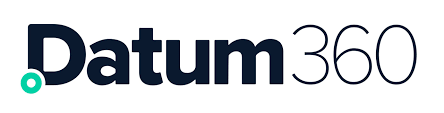Search Bar
A Search box in the header bar on the right-hand side of all pages allows you to search using the object ID.
On clicking on the downward arrow you can select which groups you would like to search in.

Once you have selected a group, then type the desired search ID and press return.
Whole or part of the required ID number can be entered, wildcards are not required.
Upon committing your search by clicking the magnifying glass or pressing return, LiveView will open with the search results loaded.
- The middle pane will contain all the results that match the criteria
- The right pane will show the details of the item selected.

The default attributes for the results pane are the Core Attributes which are defined in CLS360, see CL4CL.
Customising Search results
As per the normal LiveView functionality, further columns can be added to a search by selecting the attributes from the left-hand side menu. See LiveView Overview. Any available attribute can be viewed alongside the search results. The column order can be customised via the Reorder Grid Columns button.
This search can be saved by clicking the save button, and then naming the search view. See Page and View Names.
Previously saved searches can be accessed either by clicking the Load Saved View action button, or by selecting the Load Saved Views button from the Side Navigation menu.