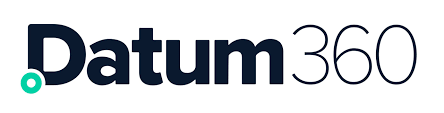What is CLS360
Rigorous software and governance framework to define accurate information needs.
CLS360 specifies at a granular level what attributes and documents are expected for each tag or equipment type with associated validation rules.
CLS360 supports generation of the information handover specification.
CLS360 relates these detailed and advanced requirements to conventional specifications and deliverables.
CLS360 shares these specifications securely and globally.
The information standards that can be controlled by CLS360 are shown below:

Interface with PIM360
PIM360 is a solution to deliver web-based access to complete engineering data sets.
Once the business standards and validation rules are defined in CLS360 these can be very easily imported to configure a PIM360 environment to project requirements. Any future changes to the configuration can easily be controlled and updated by the administration users.
Objects within a Class Library
The below diagram shows all the object types and relationships that are usually defined in a class library.
All of these objects and relationships can be managed in CLS360.

Object Browser View
One of the two main views within CLS360 is the Object Browser. Object Brower is the default view in CLS360.
The Object Browser remains on the left-hand side of the screen.

Below are the primary buttons within the Object Browser:

As you navigate if the class names are truncated by the size of the object browser screen use the outward double blue arrow to re-arrange the browser layout.

If you have selected the outward double blue arrow to re-arrange the browser layout, you will now see the inward double blue arrow, click this to return CLS360 to the original view.

This allows you to add a new object (class or attribute).

This allows you to export the list of each object.

This allows you to expand the selection and see items that are listed within the selection e.g. in the object browser image above you can see Class Library has been expanded.
Views Live Matrix
The second of two main views within CLS360 is the Live Matrix.
To access the Live Matrix view, click on the Views button, located at the top right of CLS360.

Live Matrix provides an easy to visualise matrix representation of the class to attribute requirements.
-
Blue cells represent attributes required by the Functional Class.
-
Yellow cells represent attributes required by the Physical Equipment Item Class.
-
Green cells represent attributes required by both Functional and Equipment Item Classes.
A set of options appear on the left side of the screen. Select the following filters you want to apply, then hit ‘Populate Matrix’:
-
A Discipline or ‘All Disciplines’
-
Class Metadata – Most likely option to use will be ‘Name’ although any of the metadata attributes against a class can be used.
-
Attribute Group or ‘All Groups’
A check box for ‘Only Required’ can be selected to reduce the list of attributes to only those specified as Normal attributes in CLS360 for the Classes selected
A check box for ‘Show Documents’ can be selected to add any ‘Required Documents’, as specified in CLS360, to the Matrix.
The Live Matrix can be exported, via the ‘Export Matrix’ button at the bottom left of the page.