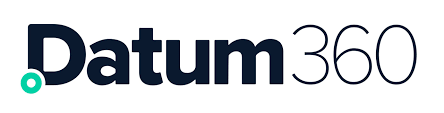First Time Log In
When a user account has been created you will receive 2 emails; one providing your user name and the second with a link to activate your account. This link is only valid for 24 hours from receipt of the email. If you have not activated your account during this time, follow the Forgotten Password process.

Once you click the Activate Account link enter your Username and click “Confirm”.

You will then be able to create your password which will need to comply with the following rules:
a. 12 characters long or more,
b. Contain as a minimum 1 character from at least 3 of the following categories;
- Uppercase
- Lowercase
- Numbers
- Punctuation

Change your password to something you will remember and click “Confirm”.
Once the password is reset, you will then be taken straight into PIM360.
Log In
Go to https://{project name}.pim360.io

Insert your Username and Password
Click “Login” and you will then be redirected to your services home page.

Forgotten Password
If you have forgotten your password, when trying to login, click on “Forgotten Password”

Enter your Email address or Username in the field and Click “Request Reset”

You will see this message, and an email will be sent to you:


Click on the 'Set a New Password' link in the email. Note that this link is only valid for 24 hours from receipt of the email. If you have not activated your account during this time, then follow the forgotten password process again from the start.

Enter your Username field and Click “Confirm”. If you have forgotten your username, click on “Forgotten Username” and you will be sent an email.

Enter your new password in the top box, and repeat it in the second box.
There are rules to follow when creating your password (see First Time Log In). Once you start typing, the message will tell you how you are doing to meet those rules.

Once you have met the required criteria the error messages will be gone, and the green box will be present. The 'Repeat Password' box also helps you out by telling you when the passwords match.
Once the passwords match, the confirm button will become available. Click the 'Confirm' button to complete the change.
Once the password is reset, you will momentarily see a green banner across the top of the page to confirm, followed by an “Authenticated” screen as the application loads.

Change Passwords
To change your password once logged into PIM360, click on your name in the top right hand corner of the screen, and then Settings.

This will open the ACL360 Dashboard, where you can select 'Change Password'.

Then follow the steps defined in Forgotten Password
Log Out
To log out of PIM360, click on your name in the top right-hand corner of the screen.

Select Log out, by clicking the words “Log out”.
You will now be logged out and will see the login screen.
Single Sign On
It is possible to connect the Datum360 platform to your organisations sign on system. Please contact your Datum360 representative to arrange for this to be set up.
Depending on the SSO system used you will now see that option added to the bottom of the log in screen